How to Unhide Post in Facebook: Quick & Simple Guide
To unhide a post on Facebook, go to your timeline, click on 'Activity Log', and use the 'Hidden From Timeline' filter. Select the post you wish to unhide and click on 'Allowed on Timeline'.
Navigating the ever-changing landscape of Facebook's numerous features can be daunting. Yet, maintaining an organized social media presence is essential. Many users may not be aware that once a post is hidden, it's not gone forever. Whether it was a well-meaning relative, an accidental click, or a momentary change of heart that led to the concealment of your content, unhiding a post is a straightforward process.
By reclaiming these posts, you ensure your timeline accurately reflects your life's highlights and thoughts, contributing to the digital narrative you share with friends and family on this extensive social network. This simple action keeps your Facebook history intact and represents a transparent and curated online persona.
The Need To Unhide Posts On Facebook
Imagine you've hidden a post on Facebook, only to realize later that it contains valuable memories or important information. You want it back on your timeline, visible to friends or a wider audience. This scenario is not uncommon, leading to the need to understand how to unhide posts. Whether the hiding was intentional for a temporary reason or an accidental click, retrieving the content is a simple process with the right steps.
Accidental Hides And Regrets
Fingers slip, and sometimes we hit "hide" on a post inadvertently. Other times, the decision to hide seems right until that regret sinks in. Luckily, the action isn't permanent. Unhiding a post is straightforward, ensuring that no content is lost due to a mishap or a change of heart.
Changing Privacy Settings
Privacy on Facebook is fluid. A post meant for a few eyes may later deserve a broader audience. Understanding Facebook's privacy settings allows you to shift who sees your content with ease, making unhiding a critical skill for managing your online presence effectively.
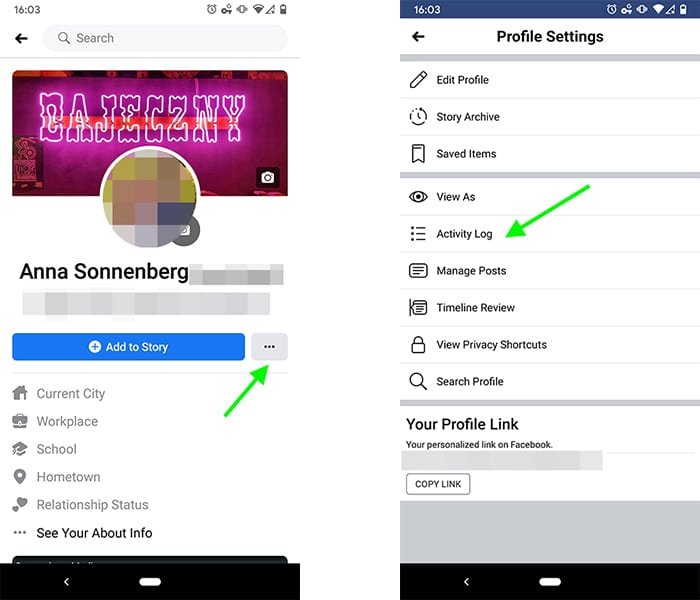
Credit: www.agorapulse.com
Pre-requisites: Accessing Activity Log
Before diving into the heart of Facebook's depths to unhide a post, it's crucial to grasp the Activity Log's role. This powerful tool is the control room for past actions, including posts, likes, and comments. Let's get familiar with the access process.
Navigating Facebook’s Interface
To start, sign in to Facebook. Look for the small triangle in the top right corner. Click it. This action opens the main menu. Here, you'll find settings and privacy options. Select them with a click. This area is your gateway to understanding your Facebook presence.
Locating The Activity Log Option
In the settings, you will notice 'Activity Log.' This option holds all your Facebook activity. Click on it. The Activity Log shows everything you've ever done on Facebook. It lets you browse through your digital history. You can search for specific activities and manage them easily. Use this feature to unhide posts in just a few steps.
| Step | Action | Location |
|---|---|---|
| 1 | Click the triangle icon | Top right corner |
| 2 | Select 'Settings & Privacy' | Main menu |
| 3 | Open 'Activity Log' | Settings menu |
- Access all hidden posts on Facebook.
- Review your entire Facebook activity.
- Control what others see on your timeline.
With these steps, you're ready. Your Facebook Activity Log is the key. Now, reveal those hidden posts and take charge of your online footprint.
Unhiding Posts On Desktop
Sometimes we hide posts on Facebook by mistake or change our minds after making them invisible. Unhiding these posts on a desktop is straightforward. Follow these simple steps to quickly bring hidden content back to your timeline.
Step-by-step Desktop Instructions
- Log into your Facebook account on your desktop.
- Click the downward arrow in the top right, then select Settings & Privacy.
- Choose Activity Log from the menu.
- On the left column, click Hidden from timeline.
- You’ll see a list of all hidden posts. Click no longer hide on the post you wish to unhide.
The post immediately reappears on your timeline.
Troubleshooting Common Desktop Issues
Occasionally, you might not succeed in unhiding posts. Try these solutions:
- Ensure a stable internet connection.
- Refresh the page or try restarting your browser.
- Clear your browser cache and cookies.
- Update Facebook to the latest version if you’re using an app.
These steps typically resolve the issue, and you can unhide posts with ease.
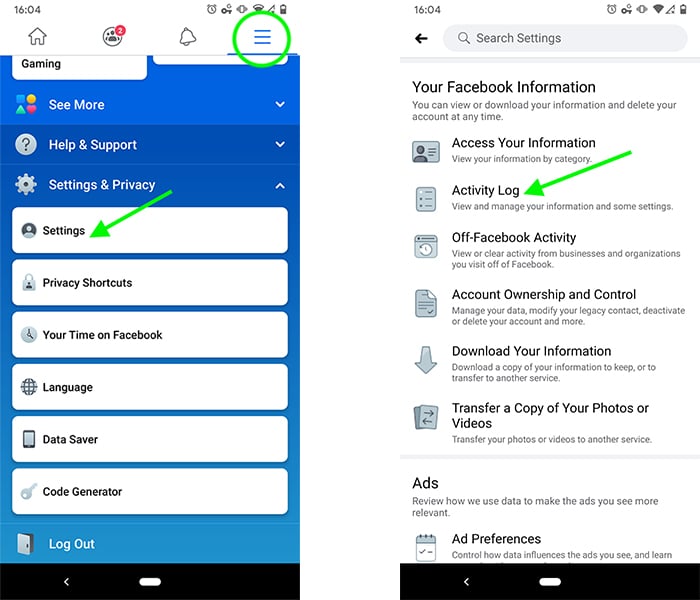
Credit: www.agorapulse.com
Unhiding Posts On Mobile
Ever hidden a Facebook post and later wanted it back on your timeline? Unhiding a post on mobile is quick and easy. Whether on a morning commute or relaxing at home, just grab your smartphone to bring those posts back into the light. Let's dive into the step-by-step instructions.
Step-by-step Mobile Instructions
To unhide a post on your mobile device, follow these simple steps:
- Open the Facebook app on your phone.
- Tap the three horizontal lines to open the menu.
- Scroll down and select "Settings & Privacy."
- Choose "Settings."
- Under the "Your Facebook Information" section, tap "Activity Log."
- Find "Filtered" and tap on "Hidden from Timeline."
- Locate the post you want to unhide.
- Tap the three dots on the right of the post.
- Select "Show on Timeline."
Congratulations, the post will now reappear on your timeline.
Differences Between Ios And Android
While the process is similar, there are subtle differences:
| Step | iOS | Android |
|---|---|---|
| 1 | Tap bottom right menu icon. | Tap top right menu icon. |
| 2 | Select "Settings & Privacy." | |
| 3 | Tap "Activity Log." | |
| 4 | Choose "Category." | Tap "Filtered" section. |
| 5 | Find "Hidden From Timeline." | Direct to "Hidden From Timeline." |
Despite these differences, both platforms allow you to effortlessly unhide your posts. Remember to follow the specific steps for your device for a smooth experience.
Common Mistakes To Avoid
Unhiding a Facebook post might seem straightforward. Have you ever tried to make an old post reappear on your timeline but couldn't? You're not alone. Users often stumble when trying to unhide posts. Here are some common blunders to keep in mind.
Misunderstanding Privacy Settings
Check your privacy settings if you can't find a hidden post. Many users don't realize privacy choices affect post visibility. Example: You can't unhide a post set to 'Only Me' without changing its audience. Below are steps to ensure correct settings:
- Go to the post.
- Click the three dots in the corner.
- Choose 'Edit Post'.
- Select the audience (e.g., Friends, Public).
Permanent Deletion Vs. Hiding
Hidden is not deleted. A hidden post is still in your history. Deleted is gone forever. Remember, hiding simply removes the post from your timeline, not Facebook. Use these steps to distinguish and rectify the action you've taken:
- Visit 'Activity Log' on your profile.
- Filter to 'Hidden from timeline' posts.
- Locate and select 'Unhide' for posts you want back.
If a post is missing from the log, it may be deleted, not hidden.
Restoring Hidden Posts On The Timeline
Ever hid a Facebook post and later wanted it back on your timeline? Restoring hidden posts is straightforward. Below, step-by-step guides help make sure friends see your posts again and how to tweak timeline settings for future posts.
Ensuring Post Visibility To Friends
Bringing back hidden posts for friends to see involves:
- Accessing Facebook: Log in to your account.
- Visit your profile: Click your name on the top right.
- Activity Log: Find the Activity Log button under your cover photo.
- Filter options: Choose 'Posts' from the filter list on the left.
- Hidden Posts: Select the 'Hidden from timeline' filter.
- Unhide: Click the three dots next to the post and select 'Allowed on Timeline'.
Within moments, the post will reappear on your timeline.
Adjusting Timeline Settings
To prevent future accidents or oversights, consider adjusting your timeline settings:
- Select the down arrow at the top right of the Facebook panel.
- Hit 'Settings & Privacy', then 'Settings'.
- Locate 'Privacy' on the left side, click 'Timeline and Tagging'.
- Review settings related to post visibility and tagging.
- Make preferred changes to control who sees your posts.
This keeps you in charge of your content, ensuring friends don't miss what you share.
The Role Of Facebook's Algorithms
Facebook's algorithms are like a smart assistant. They decide which posts you see. Sometimes they hide posts. Other times, they show more of what you like. It's all to keep you on Facebook and happy.
How Algorithms Affect Hidden Content
Have you ever wondered where a post went? It could be Facebook's algorithm at work. It hides posts it thinks you won't like. This keeps your feed clean. But don't worry, you can bring hidden posts back!
Influencing Future Post Visibility
You have power over the algorithm.
Liking, commenting, and sharing tells Facebook what you love. Do more of this, and you'll see similar posts. If you unhide a post, the algorithm learns. So the next time, it might show you more like it.
Remember, it's all about engagement. Keep interacting with posts to train the algorithm. This way, your feed becomes truly yours.
Practice Good Social Media Habits
Practicing good social media habits is key to managing your online presence. Whether you're cleaning up your feed or reconsidering what you've hidden, Facebook offers options. Below, learn how to reflect on your choices and unhide posts with ease.
Thinking Before You Hide Or Post
Mindful interactions on social media safeguard your digital footprint. Consider these points:
- Understand the impact of your content.
- Pause and think before hiding or posting.
- Ask, "Does this reflect my true self?"
Maintaining A Clean Digital Presence
A tidy digital presence speaks volumes. To maintain or restore it:
- Regularly review your activity.
- Unhide posts that align with your image.
- Remove what no longer serves you.
Follow these steps on Facebook:
- Go to your profile.
- Click 'Activity Log'.
- Select 'Hidden from Timeline'.
- Click 'History' to unhide.
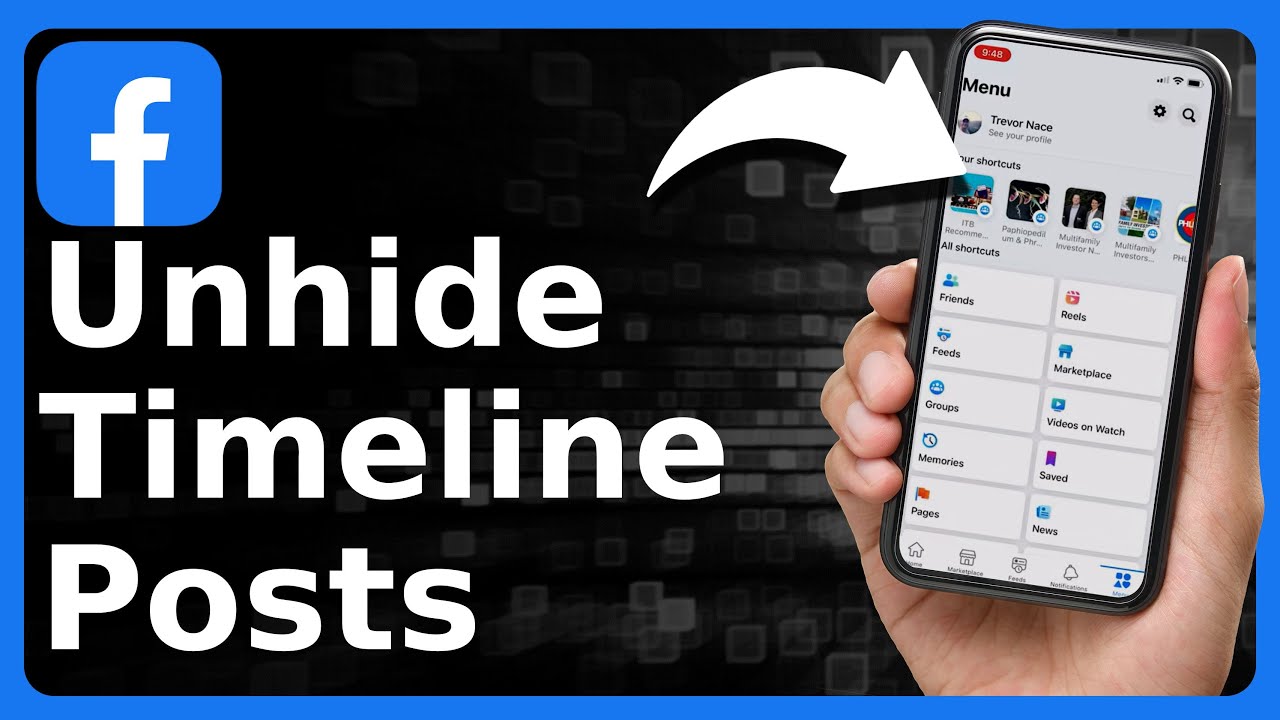
Credit: m.youtube.com
Frequently Asked Questions
How Do I Unhide Hidden Posts On Facebook?
To unhide posts on Facebook, go to your profile and click "Activity Log. " Choose "Hidden from Timeline" and select "Posts. " Click "Visibility" next to the desired post and select "Allowed on Timeline. "
How Do I Unhide A Hidden Page On Facebook?
Go to your Facebook page's settings. Click 'Templates and Tabs'. Find the hidden page and toggle it to 'on' to unhide.
How Do I Unhide A Post On Facebook In 2024?
To unhide a Facebook post in 2024, navigate to your activity log, find the hidden post, and select "Unhide" from the options menu.
When You Hide A Post On Facebook Will They Know?
No, Facebook does not notify users when you hide a post from your timeline. Your action remains private.
Conclusion
Restoring visibility to your Facebook posts is straightforward with these steps. By following the instructions provided, you can quickly and efficiently unhide content at any time. Remember, managing your digital footprint is essential for privacy and personal brand. For more social media tips and tricks, keep an eye on our blog.
Your next Facebook interaction is just a few clicks away.
