Convert Video & Image to smaller size without losing quality
Convert Video & Image to smaller size without losing quality
Video content is the best content to reach the targeted audience from every perspective. That is why people are creating thousands of videos and sharing them with the targeted audience. But video size makes matter yet. Content creators create a video through video editing software such as Adobe Premiere Pro or After Effect, Flimorra, etc. They find a Google Quality Video While they render the video but the problem creates on size. Videos are rendered in big sizes.
Well, that is why people need a video compressor that can reduce video file size remaining the quality to the same. Okay, Today I am going to show you just one free video compressor which can highly reduce the file size and keep the video quality the same.
How to lower video file size without losing quality
HandBrake
HandBrake is one of the most powerful tools among video compressor software. It can highly reduce video size without losing video quality. As well as it gives so many features that enhance the video quality such as
- Video Filter
- Video Crop (According to own dimension)
- Add Sound Track in Video
- Add Subtitles in Video
- Change Bit Rate & Frame Rate
- Allow Custom Borders in Video
As well as It provides so many Presets for Custom Video Rendering such as YouTube, Vimeo, iPhone, Android, etc
Here I am providing a specific setting by which you can convert video to a smaller size without losing quality. Please follow the below image and keep your setting alike:
Okay, After opening the HandBrake insert your video files & follow the settings given below. You will get some tick options below Format. Keep the Video format in MP4 & tick below all options which are
- Web Optimized
- Align A/V Start
- iPod 5G Support
- Passthru Common Metadata
There are some options also in the “Video” Tab. Click on the “Video” Tab keep the video Encoder H:264 (x264) and keep the framerate “Same as source” and the very last tick on Variable Framerate.
In Quality Option, Keep the Video Quality 22 RF.
That’s all for the video setting. Now click on the Start Encodes. Magic, The software will reduce 80% of video size but keep the quality in same.
{getButton} $text={Download HandBrake} $icon={download} $color={#EE5A24}
How to make a large image smaller without losing quality
Widely images are being used all over the World. In many cases, we are bound to optimize image size. That’s why we people search a lot on how to make a large image smaller without losing quality.
In that case, most of us use photoshop to reduce photo size but photoshop reduces the photo quality also in reducing photo size. Today I am going to show you an amazing Photo Resizer that will show you the best way to compress images without losing quality.
FastStone Photo Resizer 4.3
FastStone Photo Resizer 4.3 is the best photo resizer ever I have seen. It can easily reduce more than 80% of photo size without losing its quality.
In that case, you should maintain some settings given below:
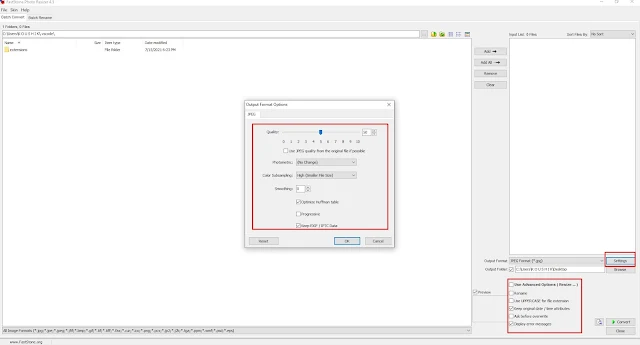 |
| FastStone Photo Resizer 4.3 |
After opening the application, click on the settings button and keep the quality 50. Don’t worry quality will not be reduced anymore. If any reduction happened that will not be visible in the eyes. ✅ Check Optimize Human Table and ✅Keep EXIF / IPTC Data
Change the output folder and click on Convert. Done, You have successfully reduced Large Images to Smaller without losing their quality just by one click.
{getButton} $text={Download FastStone Photo Resizer 4.3} $icon={download} $color={#EE5A24}



